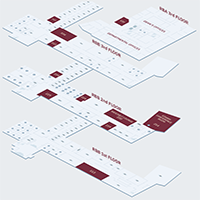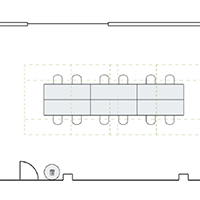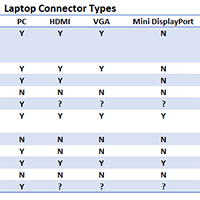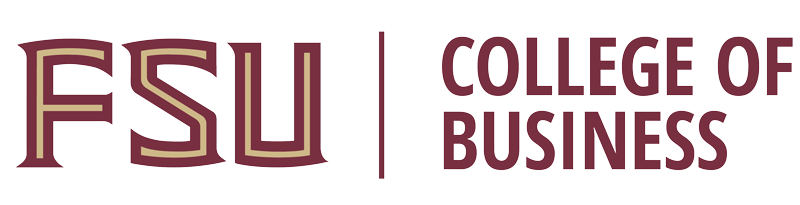The College of Business has 11 rooms that are available to reserve using our Room Reservation system. All room reservation requests made through this system are instantly confirmed.
Click on the graphic below to see the reservable rooms in a larger format.
Note that bookings for the Trading Room (102 RBA), Sales Lab (226 RBB) and rooms 113, 219 and 334 cannot be made via this system. Contact the UBA team at cobuba@lists.fsu.edu for assistance in booking these rooms.
Step-by-Step Instructions
- Click on the "RESERVE A ROOM" button at the bottom of this webpage.
- Bypass everything on this screen and immediately click on the "Log in with FSU SSO" button located in the lower right-hand corner.
- On this new screen, enter your FSU email address (@fsu.edu and NOT @business.fsu.edu) and password on this screen. Then click on the “Log in” button.
- On the next screen, go to the upper left-hand top navigation bar and select "MONTH" to see the available dates during the month you need.
- Then select "SPACES" in the upper right-hand corner of the month you’ve selected to choose the space you are interested in booking.
- Then go to the lower right-hand corner and click on the green plus sign, which will activate a "New Booking" form for you to complete. Note all spaces that have a red asterisk must be completed or form will not go through.
- Click on the green "Confirm booking" button at the bottom of the screen after you’ve completed the form.
- You will receive an email from FSU College of Business confirming your booking.
Download a .pdf version of the step-by-step instructions.
Room Overviews
Once a room reservation has been made, please check your room confirmation email for accuracy. It is your responsibility to check out a key from the Dean's Office (front desk) and/or ensure you have swipe card access to your reserved room by 5:00 p.m. the day before your event, especially if your reservation starts before 10 a.m. the next day.
If a reservation is no longer needed, please cancel using the link in your confirmation email, the room reservation system, or the mobile app.
If you reserved the Starry Conference Room or the Weichelt Lounge, please review the below room procedures and specifications.
Starry Conference Room (RBB 214)
- Card swipe access will be granted for the individual reserving the room only. Please respond if you need the room unlocked for times outside of the hours listed in the reservation.
- At the conclusion of your event, please shut down all tech equipment and return room to original state (pick up all trash, place furniture back to original setup, etc.).
- If the standard layout (classroom style) is changed during the meeting/event, please reset the room afterwards.
Weichelt Lounge (220 RBB)
- Clean up any trash and/or food, wipe down tables and sweep floors after your event.
- Please return tables/chairs to original setup configuration (see below diagram).
Audio/Visual Information
Click the below graphic for detailed audio/visual capabilities in all reservable rooms.
Cancel a Reservation
Should you need to cancel a reservation, go to your original room confirmation email (from FSU College of Business). Find the "Changes & cancellation" section on the email, and click on the "My Bookings" link. This link will direct you to a screen where you can see all your bookings. Click on the booking you wish to cancel. A prompt will appear with a "Manage" button. Click on the "Manage" button and select "Cancel booking" and then confirm you want to cancel this booking.
If you are unable to locate your booking email, you can also go into the room reservation system. Click on the month of the meeting you’d like to cancel in the upper navigation bar. Select the room you’d like to cancel in the upper right-hand corner. Then click on your meeting in the calendar and a prompt will come up. Select "Cancel booking" and then confirm you want to cancel this booking.